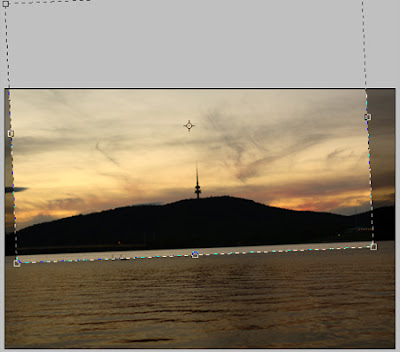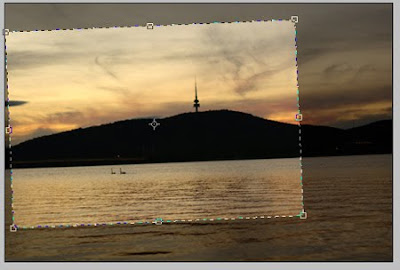There's a few elements to the creation of this shot - and it's definitely a creation! Some of my favourite shots are just snaps or captures, but this one took some real effort.
My mate kez and I ventured to the pine forest between Brisbane and the Sunshine Coast to get some eerie shots of the trees. We got a few, but decided to try something cool while we were there - light painting the trees. Light painting is a method where a very long shutter speed is used, usually at least 15 seconds so tripod a necessity. During the exposure, parts of the photo are 'painted' with light - it can be done with a torch, flash or any light at all.
Trees look great when you introduce perspective to them - so I used my ultra wide sigma 10-20mm at its widest focal length - 10mm.
Because this photo covers such a vast area, I needed lots of power to paint the trees in, so i decided to paint with my speedlite flash 430EX II (see Accessories). I tested the ambient light with a few practice shots, to make sure that even though the trees were lit up, a bit of light could be seen in the sky and on the ground. I also tested the brightness of the flash at full power to see what aperture and ISO would be needed to show up the flash. I eventually settled on a shot in manual mode - around 1-2 minutes (depending on how long it took to paint in all the light), with a the widest aperture possible of f/4 at the relatively high ISO800. When using the finger button or self timer, modern DSLRs only take photos to about 30 seconds, but I was able to increase this past 30 seconds using my cable release (see Accessories).
All that was left was the painting! When light painting, it's very important to make sure the source of the light cant be seen in the photo, otherwise it will show up very obviously. I walked about 100 metres down the track, stopped, and then slowly started walking backwards. I illuminated the trees on either side with the flash set to 1/1 (full power) every few seconds, at about a 45 degree angle away from me. Once I was about 10 metres from the camera, I stopped, and unclicked my cable release, closing the shutter. This was the result straight off the camera:

Pretty cool I thought, but not amazing - the ground was a bit dark. We thought of trying to light paint the ground and the trees with another shot, but the flash was nearly melting already after being fired at full power so much, so we headed home.
There wasn't too much done in photoshop - I used a gradient/quick mask edit (will be posting tutorial for this soon) combined with levels to lighten the ground, evening it out with the rest of the photo. After that, I used levels to add contrast to the photo as a whole. I was already happy with the saturation as I had set it to +2 as part of my in-camera processing.
In the end, what makes this a good photo is the uniqueness of the idea behind it. Photographically, the composition is very simple, it's a little grainy and probably a bit too orange. This doesn't matter though, as most people wouldn't have seen anything like it before.
So have a go with light painting! Tripod and cable release are necessities, as you'll be looking to shoot 30 seconds+. To do this, you will need to shoot in Manual mode (don't be scared!) and roll the shutter speed past 30" - it should say 'BULB'. Have a play around with a few apertures and ISOs, and just switch the cable release on when you start painting, and switch it off when you stop. It's a good idea to go to www.flickr.com and search 'light painting' for some ideas and inspiration.
Good luck!
Cheers
Tal